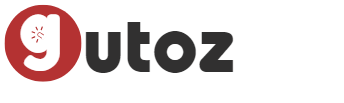
You can quickly add your recurring subscription expenses to Google Calendar with just a single click directly from your subscription list on Gutoz and get notified few days to renewal date.
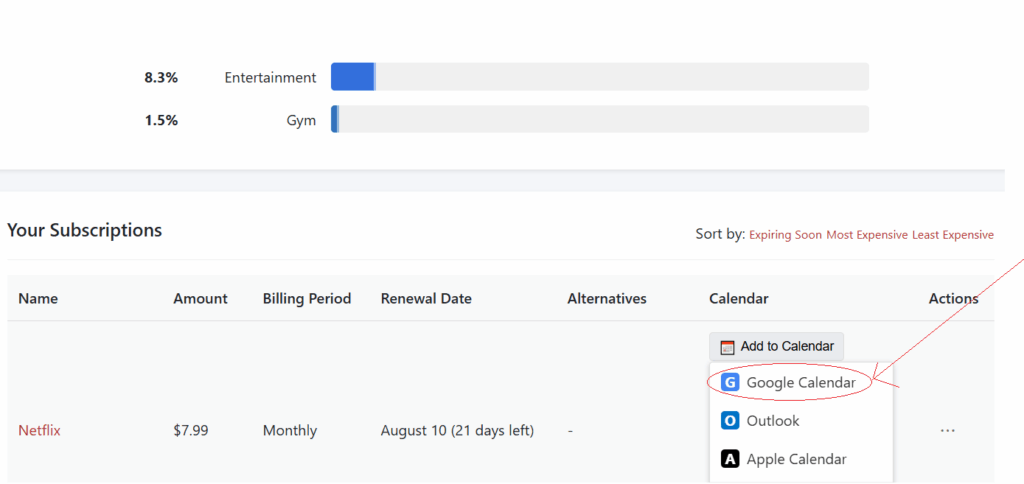
Your subscription details, including the subscription name, renewal date, billing period (monthly or yearly), and any additional notes, will automatically be added to your Google Calendar.
Important Notes
Ensure you are logged into the Google account associated with the calendar you wish to use.
This method does not require sharing your Google account information with Gutoz.
Editing or removing a subscription from Gutoz does not automatically delete it from your Google Calendar, since we have no access to your account. You must manually remove it from your calendar.
You can check guides for Apple Calendar, and Outlook Calendar. For other calendar tools, you can download the .ics file from your subscriptions list and manually upload it to your preferred calendar app.
Learn more about Gutoz or check FAQ.